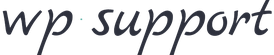Make a complete WordPress migration.
If done correctly, moving WordPress from one hosting provider to another is a simple job. It is divided into three sections: moving files, migrating databases, and reconfiguring the system (if needed).
WordPress Files Transfer
You can use your favorite FTP client to transfer your files from one host to another. Check out this FTP Tutorial for further information on how to utilize FTP. It describes how to download the application’s files to your local computer before uploading them to the new account.
WordPress Database Migration
The database must be moved in the second phase. To begin, you must export your database from your previous web hosting account. You can utilize these steps if it uses phpMyAdmin. If this is not the case, contact your prior hosting company’s support team for more information on how to export your database. Create a new database on your new hosting account and import the migrated content after you’ve exported your data.
WordPress should be re-configured to work from the new server.
Next, reinstall WordPress and configure it to work from the new location. To do so, locate the following lines in the wp-config.php file in the WordPress root folder:
define('DB_NAME', 'user_wrdp1');
/** MySQL database username */
define('DB_USER', 'user_wrdp1');
/** MySQL database password */
define('DB_PASSWORD', 'password');
/** MySQL hostname */
define('DB_HOST', 'hostname');
Replace those values with the database’s actual name, username, and password. Localhost should be used instead of the hostname. Then save the file, and your WordPress site should now be live on your new hosting account!
Additional setting is required if the WordPress domain name is changed on the new server. You may learn how to accomplish that in this article.